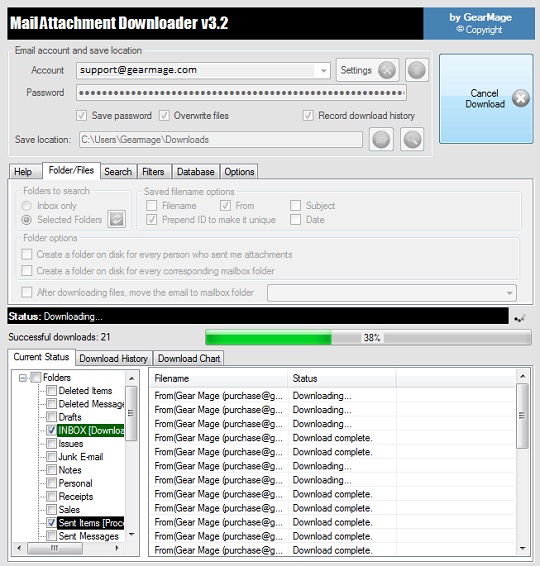
About Gearmage Mail Attachment Downloader
With a simple setup, you can quickly search, download, extract, and save emails with attachments. does not require the installation of another email client and is compatible right out of the box with the majority of email service providers. Using your preferred search criteria, Mail Attachment Downloader securely downloads and processes all your email attachments at once. No other email programs you use today to download your mail will be hampered if you leave all your mail on your server. You can specify what you want to download by setting up various filters, such as size, file type, sender, email subject, date, and time stamp. GearMage creates software and services that increase productivity while reducing costs and saving time.
Pricing and Plans
The free software versions available on this site are only for personal, non-commercial use. The PRO versions, which are available for purchase, include several new features and include a license for commercial or business use. PRO versions include a commercial license and advanced functionality, as well as the ability to run as a Windows service 24 hours a day, seven days a week.
Mail Attachment Downloader PRO Client ($300 / year) extends the FREE edition’s functionality and grants a commercial or business use license. PRO Client is compatible with specific Windows Client OS versions.
Mail Attachment Downloader PRO Server ($735/year) now supports running on a Windows Server OS (see below for compatibility) and running unattended 24×7 as a Windows Service. PRO Server includes all the features found in PRO Client.
Mail Attachment Downloader PRO Server with SDK ($1500/year) includes a plugin SDK that allows you to directly integrate your line of business applications with email automation solutions. It cuts development time and costs while allowing for deeper integration and tighter control within your organization.
How to attach your attachment securely in your mail?
Get your attachments in five simple steps.
To download every attachment, simply follow the five simple steps listed below. The application will begin downloading all attachments from your Inbox as soon as you click the “Connect and Download” button.
- Put your email address (such as “gears@gmail.com”) in the Email box.
- Fill out the Password box with your password.
- To select a, save folder where attachments will be saved, click the folder button next to the save location.
- To view the files in Windows Explorer and to see them being downloaded, click the search button next to the folder button.
- For your attachments to start downloading, click the “Connect and Download” button.
If the email you entered in the first step does not connect to one of the widely used mail service providers, take note that the “Connect and Download” button might be disabled. To resolve this, you must enter the mail server’s host, port, TLS, and protocol type (IMAP/POP3/Exchange) in the Settings dialogue (click the settings button to the right of the account entry to open). The “Connect and Download” button should not be disabled after you have done that and entered the password.
You can choose the “Selected Folders” button in the Files and Folders tab to download mail from folders other than just your Inbox. Keep in mind that if your mail server protocol is POP3, this button will not work.
Control Tabs
- Folders and files: Select your mailbox folders (INBOX is selected by default) and the format of your filenames.
- Search tab: Download attachments for new emails or all emails; select the types of files (documents, movies, etc.) you want to download. Select, for instance, to download only emails bigger than 1MB. The size of an email refers to its overall size, including all attachments.
- Filters tab: Choose a date range or pick attachments based on who sent them or if the email’s body or subject contained a specific phrase.
- Settings button (next to the account): When you type your email address, the mail server will typically be picked for you automatically. You will be prompted to enter the settings for the email account, including the mail protocol to use (IMAP, POP3, or Exchange), if the program is unable to detect the mail server settings. To configure this, speak with your IT administrator or cloud hosting company. Check to see if you have Exchange or IMAP connectivity first because we prefer those services over POP3.
- General options: Manages several general program options, such as how frequently to check for new mail on a schedule.
Pros
- Safe: Mail Attachment Downloader does not interfere with your emails in any way; it merely scans them. There is therefore no chance that your emails will be mysteriously deleted, even if the app has downloaded their attachments.
- High-tech filters: You can instruct the app to make a new folder for each sender of attachments and then download them based on size, file type, email address, date range, and email text with just a few clicks.
- Fast: When we tested the app’s download capabilities, it worked very quickly. The software connected to the mail server checked for attachments and downloaded 30MB of data in less than 20 seconds after we clicked the “Connect and Download” button.
Cons
- Dull user interface: Although the software has excellent functionality, the app was made primarily as a utility. The main window lacks any sort of distinctive experience and has a bland appearance.
- Lack of support for multiple accounts: The app cannot currently be set up to automatically check for new attachments on more than one email account at once.
The Bottom Line
Would you like to archive a previous email account? Or perhaps you just want to store a local copy of your email attachments on your computer’s hard drive? Then Mail Attachment Downloader is the only option. The core functionality is rock solid, but the visuals could be better.
FAQs
- What is GearMage?
GearMage creates software and services that increase productivity while reducing costs and saving time.
- How secure is Mail attachment Downloader?
Safe: Mail Attachment Downloader does not interfere with your emails in any way; it merely scans them. There is therefore no chance that your emails will be mysteriously deleted, even if the app has downloaded their attachments.
- How can I download from a specific date?
Set the ‘start date’ from which you want to download your attachments in the Search tab if you do not want to wait to download all email attachments the first time. To indicate that there is no end date, uncheck the ‘end date’ box.
- How can I download the same attachments again?
If you want to re-download the same attachments that the program previously downloaded, go to Search -> Check In -> All mail. If you want to download inlined attachments, you should also check the Inline Content checkbox. This will be checked by default for certain types of mail servers.
- How can I tell if an attachment is secure?
Only open emails with safe file extensions. Hover your mouse over the attachment to see the file extension once you know the email is from a trusted sender. This is the last three or four letters in a file name after the period that tell your computer which application can open the file
