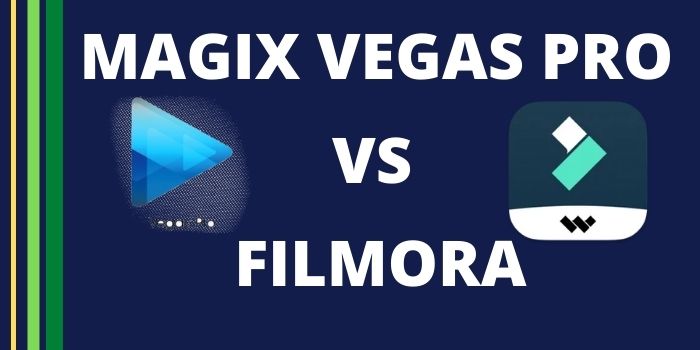
The act of modifying and rearranging video clips to produce new work is known as video editing. The post-production process includes a variety of activities in addition to editing, such as titling, color correction, sound mixing, etc.
Just starting in the video? Not sure where to begin when evaluating your video editing options? You want software that is simple to use and produces excellent outcomes. This blog was made to be helpful. We’ll examine VEGAS Pro and Filmora, two well-liked, cost-effective options for folks just beginning their endeavors in video creation to share with loved ones, friends, and the world. Join us as we compare features and weigh the advantages and disadvantages of both. Continue reading to learn more!
Which is superior, VEGAS Pro or Filmora? You can quickly determine which video editing software is the better option when comparing VEGAS Pro with Filmora. This guarantees that your company may choose the most beneficial and efficient software. You can research the details, such as the equipment available, prices, the plans provided by each seller, the terms of the offer, etc.
Which is Best? VEGAS Pro vs Filmora
VEGAS Pro is a straightforward video editor that also lets users edit movies, photos, and audio in addition to simple videos. With powerful HDR color correction, live streaming, and sound design, VEGAS Pro provides you with all the tools you need for professional video editing.
Filmora is a well-known, conventional video editing platform that excels in the fundamentals. With the aid of a variety of tools available on Filmora, you can quickly and effectively produce movies so that you may communicate your tales.
Platform supported
VEGAS Pro is supported only in Desktop – Window. Where else, filmora is supported in Windows, Mac, Android, iPad, and iPhone
Customer Support
VEGAS Pro provides support services including a Service center, Forum/FAQs, and Phone Support.
Filmora supports by Email/Help Desk, FAQs/Forum, Knowledge Base, and Phone Support
Company information
VEGAS Pro is developed by a company named MAGIX Software, which is founded in 1933 in Germany. The link to download this software is provided https://www.vegascreativesoftware.com/us/vegas-pro/
Filmora is developed by a company named Wondershare Software, which is founded in 2003 in China. The link to download this software is provided https://filmora.wondershare.com/
Pricing and Subscriptions:
A flat purchase price will initially cost much more than a monthly charge, but monthly charges could eventually equal the purchase price. (Annual subscription costs can end up being less expensive than monthly charges.) Additionally, if you pay a one-time cost, you keep the program rather than lose it as you would if you stopped your subscription. However, subscriptions can provide you access to software that you would not otherwise be able to pay for or let you borrow software for a project.
A subscription plan also frequently entails free updates to new features and versions, as opposed to upgrading your perpetual license, which typically entails additional fees.
For a one-time fee of $837 or a monthly subscription of $34.99, VEGAS Pro is yours for life. The cost of Filmora is $69.99 for a one-time purchase or $49.99 per year for a subscription.
Vegas Pro offers $240 discount coupon using promotional codes where as 30% coupon offer on Filmora.
Ease of Use
How do you operate any app? Does the workflow assist you in being more productive, or does it get in the way and make things harder or take longer than they should?
VEGAS Pro is made to be user-friendly and flexible, not to force the user to adopt a certain method of working. Whatever your preferred method is, you can complete the most of tasks using VEGAS Pro.
VEGAS Pro is simple to learn because of its adaptability. Although Filmora has a Quick Start guide, its workflow is extremely unlike that of most other video editors and only allows you to do specific, difficult tasks.
Story Boards
Making a rough cut is one of the initial steps in the editing process. This is much easier with storyboards since they allow the editor to choose, organize, and experiment with the arrangement of clips from the project’s media pool exactly like they would with images on a desk. It’s an efficient and simple method for creating a first rough cut before accessing the timeline.
As many distinct sequences as you’d like to storyboard for the project, VEGAS Pro gives various flexible storyboards for each. They are quick and simple to use and provide playback previews of sequences directly from the media pool, eliminating the need to access the timeline.
You don’t need to move the sequence to the timeline because the primary storyboard elements also show up there and update instantly. Every time you alter the chronology in VEGAS Pro, the main storyboard is likewise updated. Storyboards are not a feature of Filmora.
Timeline
A professional editor requires a flexible timeline that responds quickly, accepts any file format, can be organized whatever the editor chooses, plays back video smoothly without any missed frames, and doesn’t burden the editor with cumbersome tools or extra procedures.
The VEGAS Pro timeline gives editors the freedom to operate how they see fit. The completely editable interface may be distributed over numerous displays. Editors can mix and match file types on the same tracks and rearrange songs as they see fit. Instead of needing to pull the “handles” typical of other editing software, simple features like automated crossfades on overlapping video make creating transitions nearly rapid. Trim handles are still accessible, though, if you prefer them. It also works with different formats like Apple ProRes HEVC 10bit 4:2:2, Sony XDCAM & XAVC, Panasonic AVCHD, RED RAW, and Blackmagic RAW.
You must import media using Filmora since you cannot drag and drop files from directories into the media pool or the timeline. Instead of automatically establishing a crossfade between clips when you drag media to overlap them on the timeline, the new clip will overwrite any area of the older clip. Then, to retrieve the portions that were overwritten or to make a transition, you must re-trim existing clips.
Titling
Text and titles are frequently used in compelling videos to offer credit to those involved or to provide the audience with further information. A professional title generator is available in VEGAS Pro, and you may modify a library of sleek, polished presets to suit the requirements of your production. In addition to a variety of customizable, professional-looking title settings, Filmora uses a simple titler. It also has text-to-speech and speech-to-text options.
Color Correction Tool
With the help of a decent editing program, you may address color issues with a variety of tools as well as create artistic appearances to improve mood or ambiance.
You may grade or fix color in High Dynamic Range using the comprehensive set of professional color correction and color grading tools integrated into VEGAS Pro (HDR). The Unified Color Grading panel is another feature available, giving you access to complex color curves, HSL correction, color wheels, color sliders, and other tools in a single panel. To accurately assess your color restoration work, VEGAS Pro also provides HDR-ready video scopes. Filmora does not support HDR, but it does include some basic tools for altering and rebalancing color to remedy issues and create styles.
Filter Workflow
The effectiveness of your editing might be affected by the filters you use on your video.
You may use VEGAS Pro to add filters and effects to your media clips on the timeline, to the track, to the whole project, or to the media clip itself, ensuring that the filters remain in place as you move the media about.
Filters in Filmora are applied to the video track(s) above your media, not the clips themselves, so they have an impact on any media (or other effects and filters) below them. While moving a clip in the timeline might result in the loss of an effect, there are times when doing so can make it simpler to apply the same effect to several clips. This strategy may seem more natural to some users.
Artificial Intelligence
The use of artificial intelligence (AI) results in a quicker, more effective, and more fluid workflow for creating new visual effects.
Deep Learning modules are used by VEGAS Pro to improve its already potent visual effects. Archival other monochrome video is given new life by colorization, and Van Gogh or Picasso-inspired filters are used during style transfer. AI feature is newly added in Filmora.
Video Stabilization
Have you ever had to cope with the shaky video? Not everything means the end of the world. You may frequently eliminate wobbling and obtain smooth footage by using video stabilization.
Advanced professional video stabilization is available from VEGAS Pro, allowing you to save the material you previously believed was useless. A simple tool for video stabilization is included with Filmora.
Motion Tracking
For effects or even other visual components to be pinned to those items and move with them, many complicated visual effects sequences need tracking objects in your film. Modern software uses motion tracking, which completes the task automatically, to eliminate a laborious frame-by-frame procedure.
With its precise controls, VEGAS Pro offers the power of incredibly sophisticated motion tracking, allowing you to fine-tune precisely what and how you want to track. To specific objects in your film, apply visual effects, or add visual components from other sources, keeping them pinned precisely where you want them.
As the environment in your film changes perspective, planar motion tracking in VEGAS Pro also modifies the geometry of pinned objects. Basic motion tracking is included in Filmora, allowing you to associate pictures with certain video elements.
Audio Effects
A strong soundtrack needs a range of effects tools for great sound.
With VEGAS Pro, you have access to a vast array of professional, fully-customizable audio effects and tools, including EQ, compression, and reverb, which you can use to add special effects and sweetness to your audio.
The FX may be applied to specific clips, entire tracks, or even multiple or all tracks. Although Filmora has a sound effects collection that includes audio ducking, audio synchronization, silence detection, and an audio visualizer.
Customising Workspace
Different sets of tools are needed for various editing activities, such as cutting on the timeline, applying effects, creating transitions, and exporting. You may choose from a variety of interface setups that showcase the tools you need for the current work thanks to customizable window layouts.
The pre-built window layouts provided by VEGAS Pro may be used to add graphics, text, media, transitions, FX, and more to your video.
Additionally, you may create and store your unique interface settings. When working on various tasks, Filmora transitions between modes, however, its user interface cannot be customized.
Share Online
In the realm of video transmission today, streaming video is common on well-known websites like YouTube and Vimeo as well as on social media platforms like Facebook and Instagram. There are particular upload and format requirements for each platform
VEGAS Pro makes it much simpler to cut through the red tape by exporting your project directly from the timeline to the appropriate format for YouTube, Vimeo, and Facebook, and then automatically uploading the video to your account. This eliminates the need for you to manually export to platform requirements and then manually upload the file.
The same capability is available in Filmora for Facebook, Instagram, Twitter, Vimeo, YouTube, and Vimeo.
Conclusion
Here are the opinions on the benefits and drawbacks of VEGAS Pro and Filmora, as well as the target audiences for both, keeping the aforementioned information in mind. VEGAS Pro is recommended for people who want an intuitive workflow, having control over audio, and people needing an all-in-one solution. VEGAS Pro’s drawback is that works only in Windows and it has no sound effect library.
Filmora is recommended for people who want to work on multi-platforms on desktop and mobile, and want to do clip art style animations. It is easy to share edited videos on social media. It also has drawbacks like a steeper learning curve, inflexible, and fewer audio and VFX tools.
You can now select the best editing software based on your requirements from the information provided in this blog.
