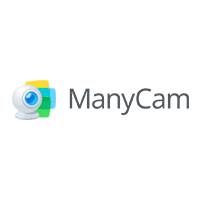
What is ManyCam?
ManyCam is video recording and webcam software that assists businesses in the gaming, telehealth, and education sectors with live streaming and broadcasting on Facebook, YouTube Live, and other platforms. Administrators can personalize videos with 3D masks, effects, and graphics, as well as multiple video sources such as pre-recorded sessions, images, computer screens, and webcams.
It has a whiteboard that allows team members to draw and handwrite on a virtual canvas, which improves collaboration and engagement during online meetings. Meeting planners can create video presets from multiple video sources, save them, and import/export them into other projects.
It also includes chroma key compositing, which allows users to remove backgrounds from videos, images, and other sources before sharing them.
NDI source support, game streaming, automated bitrate adjustments, RTMP streaming, motion detection, screencasting, 4K video support, and other features are also available. During broadcasting, users can also add a lower-third overlay to include their name, title, and other specifications. The question now is whether ManyCam is worth your money. Check out our ManyCam review to find the solution you’re looking for.
Pricing
Before you consider upgrading, you can try the free version to see if Manycam is right for you. It is available in 4 pricing versions. They are
- Free version – $0
- Standard Version – $27
- Studio Version – $49
- Premium Version – $69
[CLICK HERE] Coupon up to 50% on Manycam Studio & Premium
How to Install and Use ManyCam?
ManyCam is a premium software, so you must purchase its plan to access all of its features. You can, however, download its free trial version and test it out before purchasing any plan. The following are the steps for downloading and installing the software for live streaming and screen recording.
Step 1: Open your web browser and navigate to “manycam.com.” ManyCam Download Now should be selected. The installation file will be downloaded.
Step 2: Run the downloaded file to install ManyCam on your computer. Launch ManyCam after it has been properly installed.
Step 3: Right-click on the first screen to begin recording the screen. Choose the Desktop option and the recording area.
Step 4: When you’re finished with the screen you want to record, click the Start Recording icon.
Step 5: To stop recording, click the Stop Recording icon.
Key Features of ManyCam
ManyCam is an extremely feature-rich software, and you should be familiar with its main features before installing and using it. Here are the key features of ManyCam that you should be aware of, ranging from live streaming to screen recording.
Video Recording – ManyCam allows you to record your screen, webcam video, video calls, web conferences, and live streams. You can also record screen and webcam video in Picture-in-Picture mode, as well as use Whiteboard in your video while recording.
Multiple Video Sources – ManyCam allows you to add pre-recorded videos as well as multiple webcams for professional-quality live videos. It allows you to use all of the available resources to make your video stand out. For better illustrations, you can include images, app screens, computer screens, and even web sources in your video.
Virtual Backgrounds – You can use virtual backgrounds to create professional-quality live videos with any background you want. It allows you to change the screen background without using a green screen. Images and videos can be used to blur or remove your background.
Green Screen – When the green screen option is enabled, users can change the background more precisely than when the virtual background option is enabled. It allows you to replace the color of the background screen in video calls and live streams with videos or images. Green screens are commonly used by professionals to change their backgrounds.
3D Effects and Masks – ManyCam is ideal for creating engaging live streams due to its thousands of effects, masks, and objects. You can add images and GIFs on the fly using the drag-and-drop feature. Furthermore, there are draw and text tools available to draw and write anything as needed.
YouTube Integration – ManyCam supports the playback of YouTube videos, and you can use YouTube as the primary video source in your live stream. You can save the videos to your playlist and watch them while live streaming. You can also add web pages as video sources if necessary.
You can also import presets to improve the quality of your video. You can also include other ManyCam users directly in your video. ManyCam also allows you to stream your video live on Facebook and YouTube.
Pros and Cons
Let us proceed to the ManyCam review, where we will list the pros and cons of ManyCam. Once you understand the software’s strengths and weaknesses, you can determine whether the software is tailor-made to meet your needs. Here are the pros and cons of ManyCam that you should be aware of.
Pros
- Allows for streaming and recording from various video sources.
- Use virtual backgrounds, green screens, and even whiteboards.
- Direct live streaming to Facebook and YouTube. Invite other ManyCam users to participate.
- Desktop screencasting, picture-in-picture mode, and the addition of overlays are all supported.
- Strong motion detection, automated bitrate adjustment, and parameter addition
- Hundreds of effects and 3D masks, as well as the ability to draw and add text, are available.
Cons
- The video recording settings are limited and complicated.
- The user interface becomes cluttered when there are too many features and functionalities.
- While live streaming and recording at high resolution, some glitches have been reported.
- The editing options available after recording are extremely limited.
Conclusion
ManyCam is highly recommended, especially if you are an online teacher. Make sure your computer has an i5 processor and at least 8GB of RAM. You can begin by downloading the free version and then upgrading to remove the ManyCam logo and gain access to the extra features.
FAQS
- What kinds of users and organization types does ManyCam work with?
ManyCam works with the following users and organizations: mid-sized businesses, small businesses, enterprises, freelancers, non-profits, and the government.
- Is there a mobile app for ManyCam?
ManyCam does have a mobile app for the iPad, Android, and iPhone.
- What languages does ManyCam support in their product?
ManyCam is available in the following languages: English.
- What other applications or services does ManyCam integrate with?
ManyCam integrates with the following platforms: Facebook Live, Facebook, and YouTube.
- What kind of training does ManyCam offer?
ManyCam provides documentation-based training.
- What is the cost of ManyCam?
ManyCam pricing begins at $29 per year.
